Example of Reading RSS Feeds Using Thunderbird
The following screen shot in Figure 1 shows a SHARCNET system annoucement showing in Thunderbird.

|
| Figure 1: Screenshot of RSS feed on SHARCNET system status in Thunderbird v1.0.7. |
The RSS feed items appear as headlines in the message header area in Thunderbird. A click on an item will have the full content display in the message area, shown as the original web page, or just a summary if so configured.
The Thunderbird checks the updates at an interval configurable automatically. Newly arrived items (the second one in Figure 1) appear in bold face. If an item on the RSS feed has already been displayed previously, it will not appear again as a separate entry in the headline area.
Configuration
To add an RSS feed, click Account Settings under Edit button. Choose RSS News & Blogs, click Next.
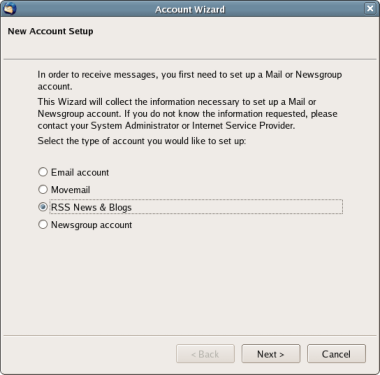
|
| Figure 2: Adding an RSS feed account. |
In the folder area, right click News & Blogs, select Manage Subscriptions. In the popped window (Figure 3), click Add.
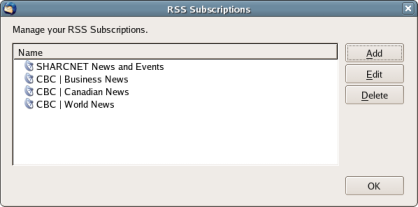
|
| Figure 3: Subscribing to an RSS feed. |
In a popped dialogue box, fill in the Feed URL entry the URL of the RSS feed, e.g. http://www.sharcnet.ca/Media/rss/sysinfo/, in a popped dialogue box, then click OK.
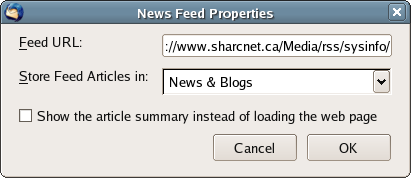
|
| Figure 4: Adding the URL of an RSS feed. |
Lastly, you may want to change the check message interval. Click Account Setting again,
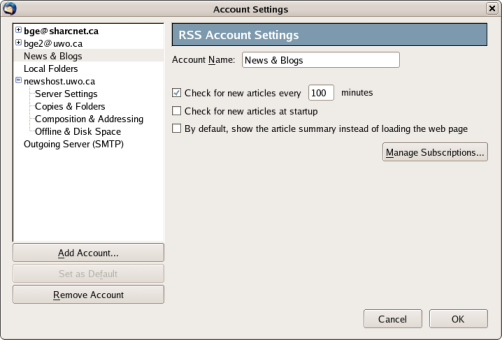
|
| Figure 5: Changing check message interval. |
change the check message interval to the value you want.

